Screen Recorders: How to Record a Screencast for Easy Learning
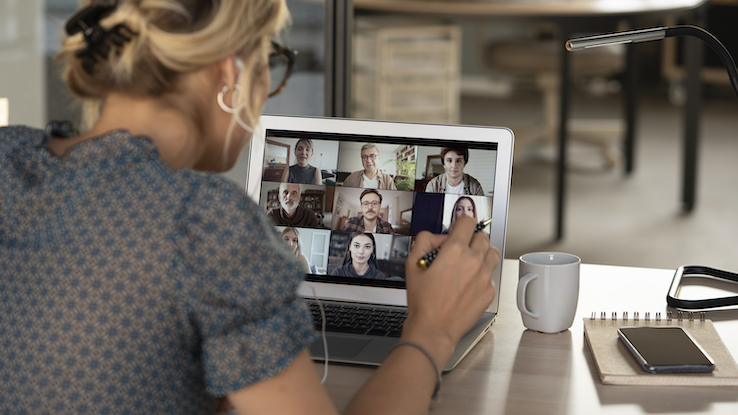
If you’re like many people, you learn well by watching others do and explain a task in real time. That’s one of the biggest benefits of screen recording software: It allows you to record whatever’s on your computer screen to create a video you can share with others to teach them or show them something. You can also even use these videos to create your own tutorials that you post online or to use on social media. If you’re ready to learn how to create screen recordings, take a look at the steps below to learn more about what’s involved in the process.
How to Record a Screencast
To start recording your screencast, you first need to be familiar with how to use a screen recorder. This kind of software tool can be used to capture any type of screen content, whether it is a video or an online presentation. If you can display it on your computer screen, you can record it using a screen capture program.
Although the exact steps required can vary from program to program, the general process of recording your screen remains the same. To get started, open your chosen screen recorder and click the settings or record button. You may then be presented with a window that allows you to set up your recording environment.
The first thing you need to do is choose the device you want to use to record your screen. You can use your computer, but some programs allow you to record specifically from a video capture device such as a webcam.
If you are using a computer, make sure that your computer is connected to the internet and has the necessary editing software installed if you plan to edit your recordings later on. This software includes programs like Windows Movie Maker and Adobe Premiere Pro. If you are using a video capture device like a webcam, make sure you also have its necessary software installed.
Once you have chosen your device and location, it is time to begin recording your screen. To start recording, click the “Record” button and wait for the screencast window to appear. When the recording is complete, click the “Stop” button and save the file. You can either save it to your computer or use an online file sharing service like Dropbox.
Screencasting Basics
Screen recording is a great way to show others what you are doing or learning. It is an easy way to learn new information, and it can be a fun and easy way to learn new things. Making screen recordings can be a great way to improve your communication skills, and it is an excellent way to record your work to review later and find areas for improvement when you’re making a presentation. Screen recordings can also be used as training tools. By recording your screen, you can review the material at any time. You can also share the screencast with others, such as new coworkers you’re training.
If you want to learn or teach a topic in a more efficient and easy way, then screen recording is the way to go! This simple process can help you learn new information in a step-by-step manner, and it’s a simple and efficient way to create captivating videos.
This text was generated using a large language model, and select text has been reviewed and moderated for purposes such as readability.





